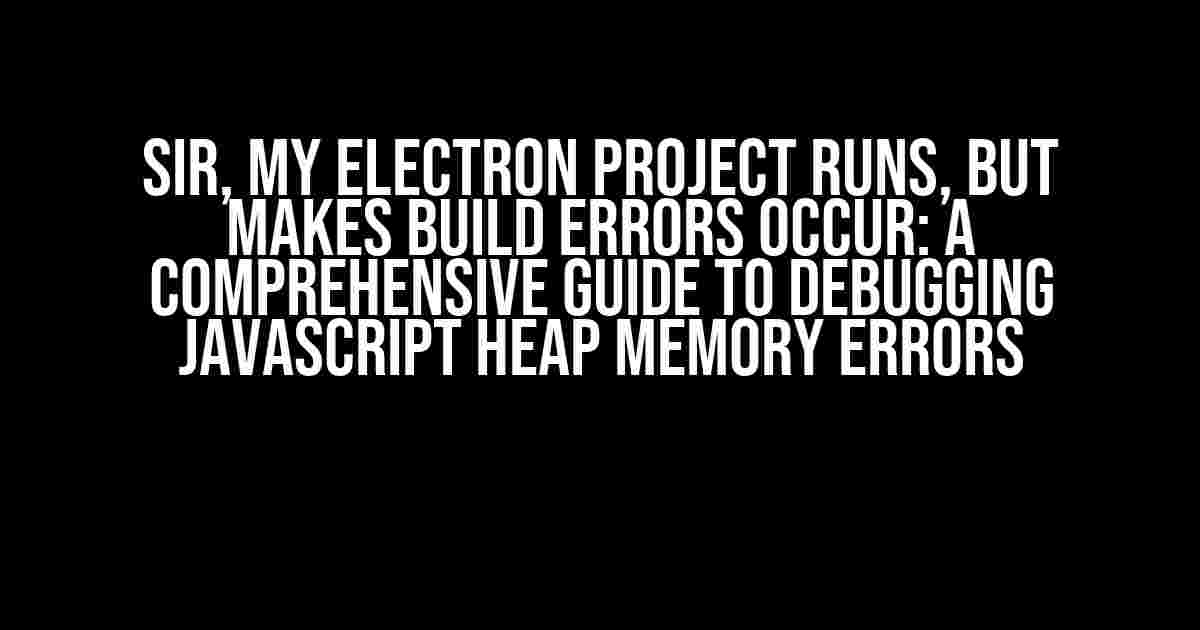Uh-oh! You’ve finally managed to get your Electron project up and running, but the moment you try to build it, an annoying error creeps up – “JavaScript heap memory error”. Don’t worry, you’re not alone! In this article, we’ll delve into the world of Electron debugging, explore the possible causes of this error, and provide you with a step-by-step guide to resolve it.
Understanding the Error: What is a JavaScript Heap Memory Error?
A JavaScript heap memory error occurs when your application’s memory usage exceeds the allocated limit, causing the Node.js runtime to crash. This can happen due to various reasons, including:
- Excessive memory allocation
- Memory leaks
- Insufficient system memory
- Inefficient coding practices
Common Scenarios That Trigger JavaScript Heap Memory Errors in Electron
Electron, being a desktop application framework, is prone to memory-related issues. Some common scenarios that might trigger JavaScript heap memory errors in Electron include:
- Rendering large datasets or complex UI components
- Loading massive assets or images
- Using inefficient libraries or dependencies
- Failing to properly handle asynchronous operations
- Not optimizing your application for production
Debugging JavaScript Heap Memory Errors in Electron
To debug JavaScript heap memory errors in Electron, you’ll need to follow a structured approach. Here’s a step-by-step guide to help you identify and resolve the issue:
Step 1: Enable Node.js Memory Logging
electron --enable-memory-info --no-sandbox your/electron/appThis command enables Node.js memory logging, allowing you to monitor memory usage and identify potential issues.
Step 2: Inspect Your Application’s Memory Profile
Open the Chrome DevTools by pressing Ctrl + Shift + I (Windows/Linux) or Cmd + Opt + I (macOS). Switch to the Performance tab and click the Record button. Interact with your application as you normally would, and then stop the recording.
| Metric | Description |
|---|---|
| JS Heap | Displays the total JavaScript heap size |
| Used JS Heap | Shows the amount of used JavaScript heap memory |
| JS Heap Size Limit | Indicates the maximum allowed JavaScript heap size |
Step 3: Identify Memory-Intensive Operations
Analyze the memory profile to identify the operations that consume the most memory. Look for:
- Spike in memory usage during a specific operation
- Large memory allocations or deallocations
- Leaks or retained objects
Step 4: Optimize Your Code and Libraries
Based on your findings, optimize your code and libraries to reduce memory usage:
- Implement efficient data structures and algorithms
- Use caching and lazy loading for large datasets
- Optimize image compression and loading
- Update or replace inefficient libraries
- Apply coding best practices to avoid memory leaks
Step 5: Increase the JavaScript Heap Size (Optional)
If you’ve optimized your code and libraries, but still experience memory issues, you can increase the JavaScript heap size:
electron --max-old-space-size=4096 your/electron/appThis command sets the maximum old space size to 4096 MB. Adjust this value according to your system’s available memory.
Additional Tips and Tricks
To avoid JavaScript heap memory errors in Electron, keep the following best practices in mind:
- Monitor your application’s memory usage during development
- Use Electron’s built-in
electron-logmodule for logging - Implement error handling and crash reporting mechanisms
- Regularly update your Electron version and dependencies
- Profile your application on different systems and environments
Conclusion
JavaScript heap memory errors in Electron can be frustrating, but with the right approach, you can identify and resolve them. By following this comprehensive guide, you’ll be able to debug and optimize your Electron project, ensuring a seamless user experience. Remember to stay vigilant, and happy coding!
If you have any further questions or need more assistance, feel free to ask in the comments below.
Frequently Asked Question
Get answers to the most common questions about “Sir, my electron project runs but makes build-in error occurs JavaScript heap memory errors”.
What are JavaScript heap memory errors in Electron?
JavaScript heap memory errors occur when your Electron application consumes too much memory, causing the JS engine to crash. This usually happens when there’s a memory leak or excessive memory allocation.
Why does my Electron project run but throw a build-in error?
This error often occurs due to a mismatch between the Node.js and Electron versions. Ensure that you’re using compatible versions of Node.js and Electron to avoid build-in errors.
How can I increase the JavaScript heap size in Electron?
You can increase the JavaScript heap size by adding the following flag to your Electron command: `–js-flags=”–max-old-space-size={size}”`. Replace `{size}` with the desired heap size in megabytes.
What are some common causes of memory leaks in Electron?
Common causes of memory leaks in Electron include unclosed loops, unremoved event listeners, and improper use of global variables. Profile your application using Chrome DevTools to identify and fix memory leaks.
How can I debug JavaScript heap memory errors in Electron?
Use the `electron –enable-logging` command to enable logging and gets more detailed error messages. You can also use the Chrome DevTools Profiler to analyze your application’s memory usage and identify potential issues.